- Create or duplicate a sheet.
Image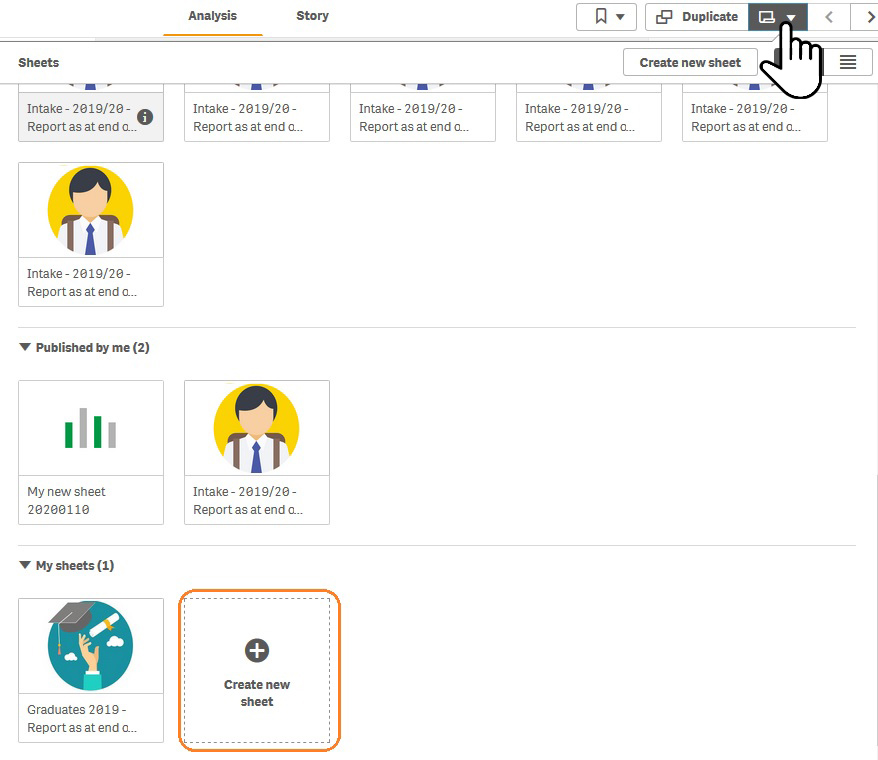
- Give the sheet a title and press "Enter". Click the sheet created to switch to the sheet.
Image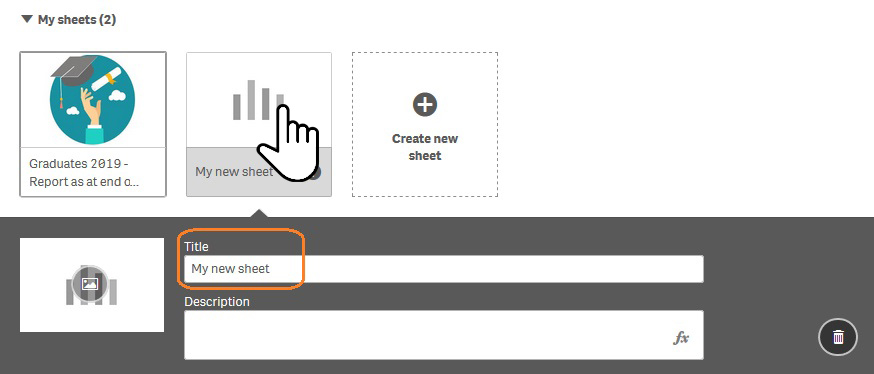
- Click "Edit" to enter edit mode.
Image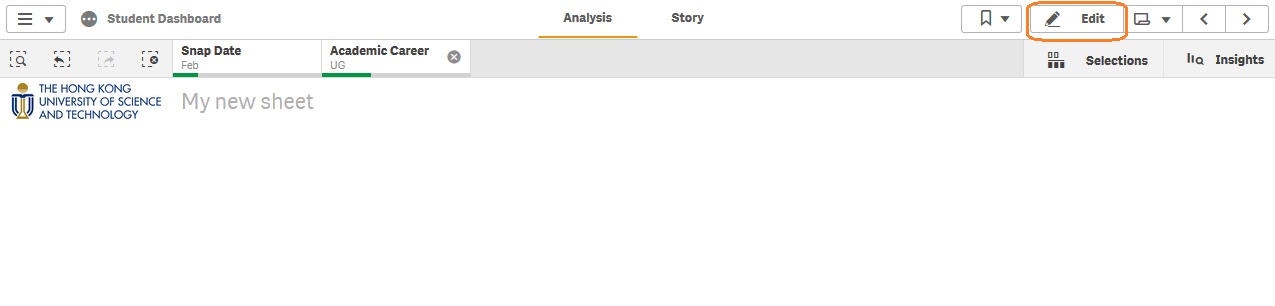
- Click the "Charts" tab and drag the "Table" into the empty space of the sheet. A empty table will be created.
Image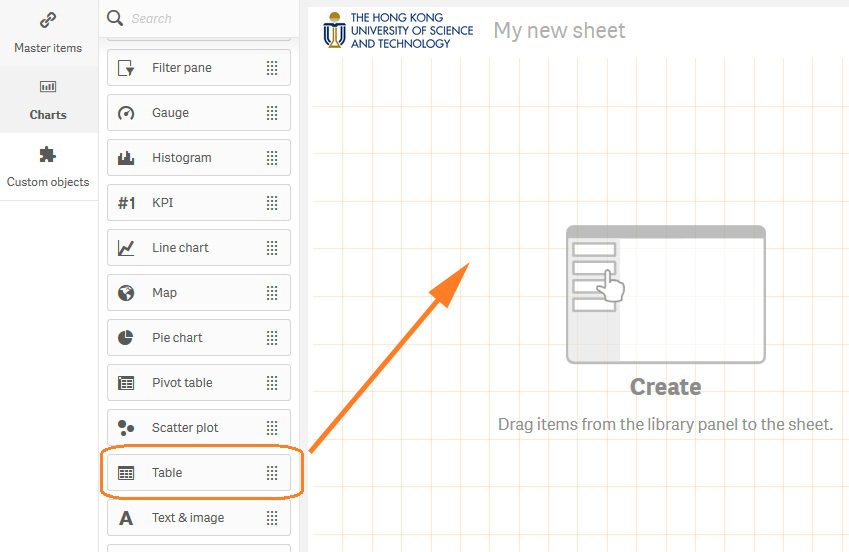
- Click the "Master items" tab and choose "Dimensions". Drag the "School" dimension onto the created table.
Image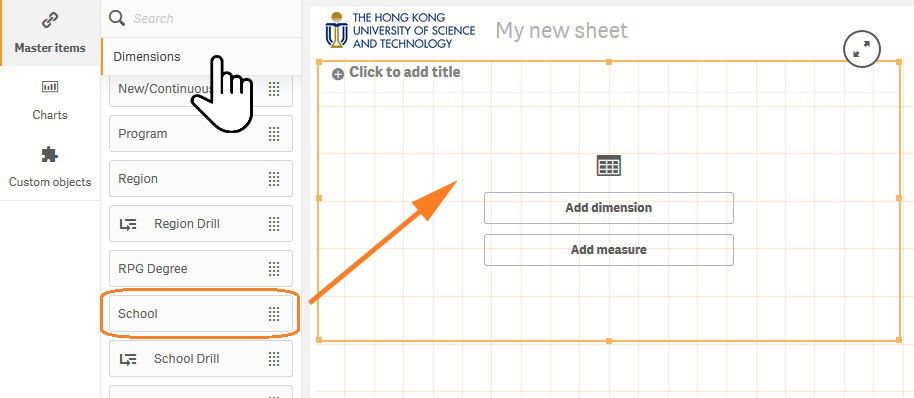
- Choose "Mesasures" and drag the "Graduates headcount" onto the table.
Image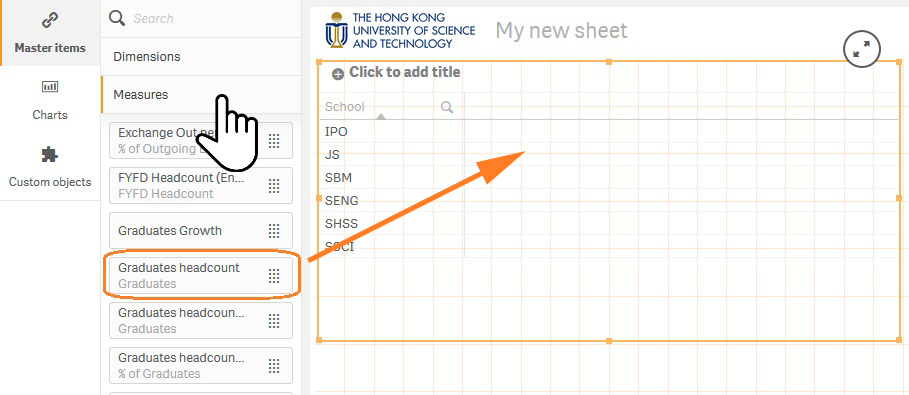
- A simple table of Graduates by School is done.
Image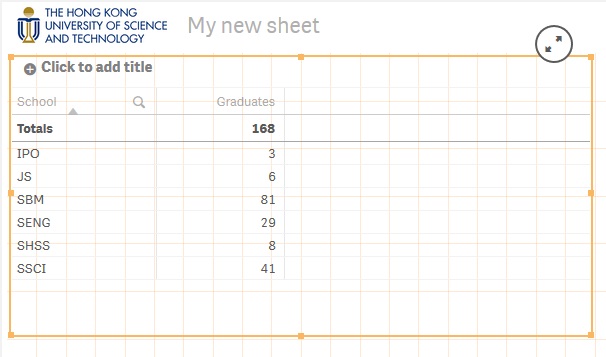
- In addition, more dimensions / measures can be added by dragging them onto the chart and choose "Add".
Image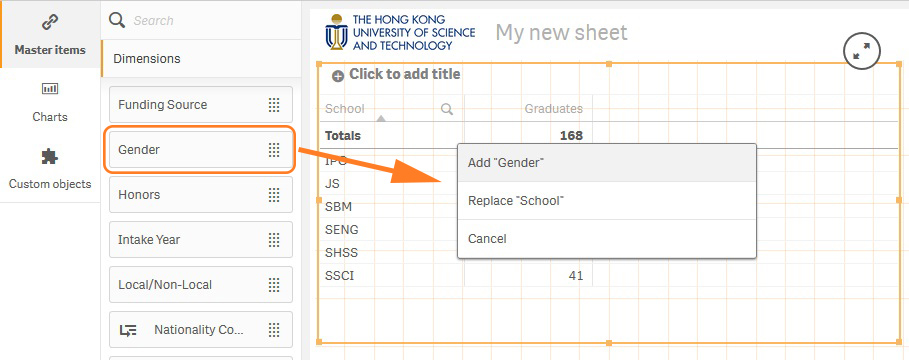
Notes:
For the full list of student dashboard dimensions, please click here.
For the full list of student dashboard measures, please click here.